I'm testing out django CMS for a small personal site, bobtiki.me, and installing it on my WebFaction hosted server. I'm writing down the steps, so you don't have to! (And by "you," I mean "future Mark who has forgotten these steps.")
I've had a great experience with WebFaction — they're both inexpensive and reliable. If you'd like to give them a try, please use this affiliate link to sign up for a free trial, and try installing for yourself.
Create a new website
On my.webfaction.com, log into your account and go to:
- Domains / Websites > Websites > Add new website
- Name:
my_cms(or whatever you prefer here) - Status:
Enabled - Security:
Normal website (http)for this tutorial, but I highly recommend moving tohttpsfor all sites soon. It's outside of the scope of this article, but I'm eyeing the free Let’s Encrypt for getting certificates. - Domains:
example.com(or whatever your domain is)
Then click the Add an application button, then Create a new application, and in the pop-over form:
- Name:
my_cms(I like to keep the application name the same as the site name, unless I have multiple applications handling one site) - App category:
mod_wsgi - App type:
mod_wsgi 4.5.2/Python 3.5(latest versions as of this writing) - Open port: leave unchecked
- URL: should be pre-filled with
http://example.com/ - Save
Once saved, click Save again to finish creating the new website.
We're going to need a database for the site, so while we're here in the WebFaction control panel, let's create one:
- Go to Databases > Databases > Add new database
- Name:
my_cms - Database type:
PostgreSQL - Encoding:
Unicode - Database owner:
Create a new postgresql user, and enter your user and password combo here. - Add-ons: leave all unchecked
- Save
Yay! Now visit your domain in your browser and you should see something like this:
Welcome to your mod_wsgi website! It uses:
Python 3.5.1 (default, Jan 23 2016, 01:36:36)
[GCC 4.4.7 20120313 (Red Hat 4.4.7-16)]
WSGI version: (4, 5, 2)
Remove htdocs
Now that we've seen /webapps/my_cms/htdocs powering the test wsgi page, its usefulness has passed, so delete the directory.
For file management on my server, I'm using the Mac app Transmit to connect over SFTP. I’m going to assume that if you prefer to manage your files in the command line, you know how to do that.
Virtual environment
First, ssh into your web server and change to the site's webapp directory:
$ ssh user@example.com
$ cd webapps/my_cms
Then, let's make a virtual environment for the new Django site to run under. I'm calling mine my_cms (I know, not very imaginative).
Since we are using Python 3.5, virtualenv and virtualenvwrapper are no longer needed. Python 3.3 and later include its own virtual environment tool, venv.
We want Python 3.5, so we'll run that version of pyvenv to create the virtual environment, then activate it:
$ pyvenv-3.5 ~/.virtualenvs/my_cms
$ source ~/.virtualenvs/my_cms/bin/activate
(my_cms) $
When you see the venv name in parentheses in front of your prompt, you know it's activated.
I really miss the
workon my_cmsstyle activation that virtualenvwrapper provided. TODO: Research replacement for use with Python 3.3+’svenv.
Even though even though pyvenv defaults to the include-system-site-packages key set to false, there is a global site customization policy in WebFaction's system Python installations, which automatically includes some other packages, and venv isn't able to ignore it. To work around this, create an empty file named sitecustomize.py in your environment's lib/python3.5 directory, like so:
(my_cms) $ touch ~/.virtualenvs/my_cms/lib/python3.5/sitecustomize.py
The file doesn't need to have any contents; its very presence performs the override. Now you shouldn't see the system site packages when your environment is activated.
First, make sure the version of pip inside your virtual environment is up to date:
(my_cms) $ pip install --upgrade pip
Then, install the django CMS installer:
(my_cms) $ pip install djangocms-installer
Create a new directory to work in, and cd into it:
(my_cms) $ mkdir my_cms_project
(my_cms) $ cd my_cms_project
Run the installer to create a new django CMS project called my_cms:
(my_cms) $ djangocms -f -p . my_cms
Database configuration (in URL format) [default sqlite://localhost/project.db]: postgresql://my_cms_user:password@localhost:5432/my_cms
django CMS version (choices: 3.0, 3.1, 3.2, 3.3, stable, rc, develop) [default stable]:
Django version (choices: 1.8, 1.9, stable) [default stable]:
Activate Django I18N / L10N setting; this is automatically activated if more than language is provided (choices: yes, no) [default yes]:
Install and configure reversion support (choices: yes, no) [default yes]:
Languages to enable. Option can be provided multiple times, or as a comma separated list. Only language codes supported by Django can be used here: en
Optional default time zone [default UTC]: US/Pacific
Activate Django timezone support (choices: yes, no) [default yes]:
Activate CMS permission management (choices: yes, no) [default yes]:
Use Twitter Bootstrap Theme (choices: yes, no) [default no]: yes
Use custom template set [default no]:
Load a starting page with examples after installation (english language only). Choose "no" if you use a custom template set. (choices: yes, no) [default no]: yes
Creating the project
Please wait while I install dependencies
Dependencies installed
Creating the project
Operations to perform:
...
Creating admin user
Username (leave blank to use 'username'):
Email address: user@example.com
Password:
Password (again):
Superuser created successfully.
All done!
Get into "/home/username/webapps/my_cms/my_cms_project" directory and type "python manage.py runserver" to start your project
Configure Apache and WSGI
We are now ready to configure Apache to serve our Django project. In order to do this, we’ll need to modify the contents of the Apache configuration file, ~/webapps/my_cms/apache2/conf/httpd.conf so that it knows to run our django-cms and to activate the virtual environment. Copy the original file to a backup (just in case), and make these changes:
ServerRoot "/home/username/webapps/my_cms/apache2"
LoadModule authz_core_module modules/mod_authz_core.so
LoadModule dir_module modules/mod_dir.so
LoadModule env_module modules/mod_env.so
LoadModule log_config_module modules/mod_log_config.so
LoadModule mime_module modules/mod_mime.so
LoadModule rewrite_module modules/mod_rewrite.so
LoadModule setenvif_module modules/mod_setenvif.so
LoadModule wsgi_module modules/mod_wsgi.so
LoadModule unixd_module modules/mod_unixd.so
LoadModule alias_module modules/mod_alias.so
LogFormat "%{X-Forwarded-For}i %l %u %t \"%r\" %>s %b \"%{Referer}i\" \"%{User-Agent}i\"" combined
CustomLog /home/username/logs/user/access_my_cms.log combined
ErrorLog /home/username/logs/user/error_my_cms.log
Listen 13356
KeepAlive Off
SetEnvIf X-Forwarded-SSL on HTTPS=1
ServerLimit 1
StartServers 1
MaxRequestWorkers 5
MinSpareThreads 1
MaxSpareThreads 3
ThreadsPerChild 5
WSGIDaemonProcess my_cms processes=2 threads=12 python-home=/home/username/.virtualenvs/my_cms python-path=/home/username/webapps/my_cms:/home/username/webapps/my_cms/my_cms_project:/home/username/.virtualenvs/my_cms
WSGIProcessGroup my_cms
WSGIRestrictEmbedded On
WSGILazyInitialization On
WSGIScriptAlias / /home/username/webapps/my_cms/my_cms_project/my_cms/wsgi.py
Now, restart the Apache server:
(my_cms) $ $HOME/webapps/my_cms/apache2/bin/restart
...and you should see the django CMS example home page.
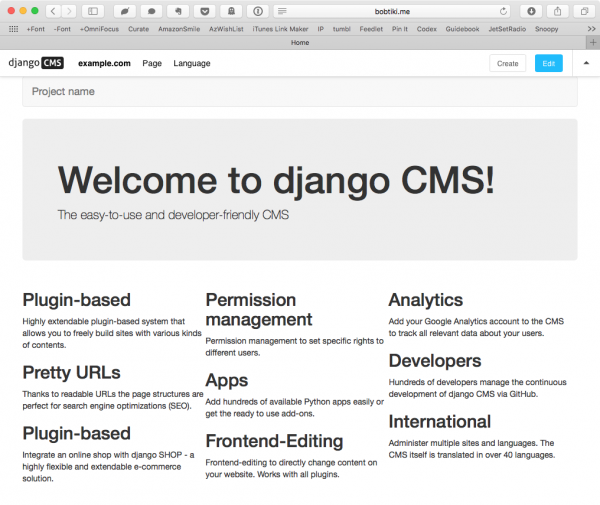
Bibliography
Helpful information came from these articles and forum posts:
- The official django CMS installation docs
- My instructions on how to upgrade a Django site to use virtualenv, some of which is now out of date
- Much of that post owes a debt to this helpful post by Michał Karzyński
- 28.3.
venv— Creation of virtual environments in the official Python docs - Using a virtual environment with mod_wsgi from the WebFaction docs
- This WebFaction forum post, Activate virtualenv from wsgi file for Python 3.4, pointed out that modifying the Django
wsgi.pyfile to runactivate_this.pyis not at all necessary - Start a real world Django project with virtual environment, by Mikko Haapanen, has some additional tips on management and deployment of Django projects