This post was published more than a few years ago (on 2015-07-26) and may contain broken links, inaccurate information, outmoded thoughts, or cringe takes. Proceed at your own risk.
Frustratingly, it seems when you sign up for HBO Now on the Apple TV, it just associates it with your iTunes account, and that's it. No email confirmation. No password to sign in to HBO Now on other iOS devices or on the web.
I appears the best answer is to sign up on your iOS device first, but if you've already signed up on the Apple TV, here's the workaround:
- Log into your iTunes account on your Mac or PC.
- Go to Account > View Account. You will be asked for your iTunes password again.
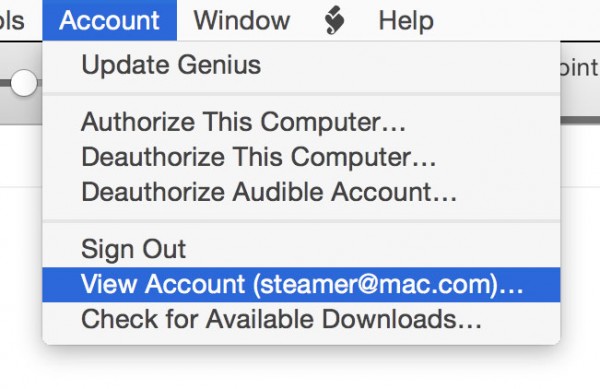
- Scroll down to the Settings section. You will see Subscriptions: on the left, and on the right side next to that, click Manage.
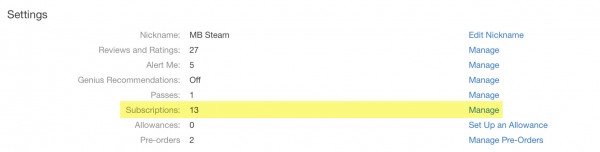
- If you have many subscriptions, you might need to scroll down. Next to HBO Now, select Edit.

- Under Automatic Renewal select Off and then click Done. You may need to confirm in another dialog box, because iTunes really wants you to be sure.
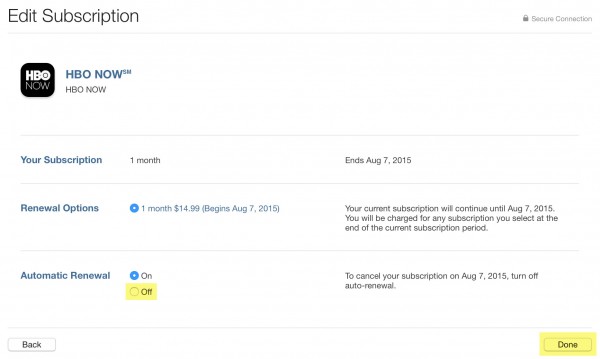
- Download the HBO Now app for your iOS device (iPhone, iPad, or iPod touch) that uses the same iTunes account for purchases as your Apple TV. At the launch screen, select Start Your Free Trail With iTunes,
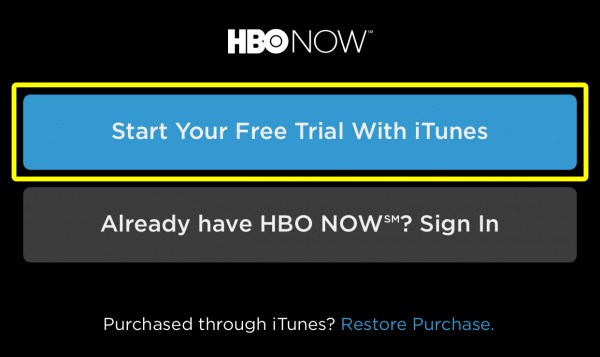 then register with an email address and password. It seems that it doesn't need to be the same email you use for iTunes, as the purchase goes through iTunes, so it's automatically linked to the same iTunes account.
then register with an email address and password. It seems that it doesn't need to be the same email you use for iTunes, as the purchase goes through iTunes, so it's automatically linked to the same iTunes account. - Repeat steps 1–4, but then this time you won't see Automatic Renewal in the Edit page, but Renewal Options. Click the button to Subscribe, and it will ask you to confirm. Once you do, the Automatic Renewal option will reappear, with On already selected.

- Enjoy HBO Now on all of your devices! If you want to log in to hbonow.com, use the email and password that you entered in step 6. Assuming both your iOS device and your Apple TV use the same iTunes account, it does not seem necessary to log out of HBO Now on your Apple TV.
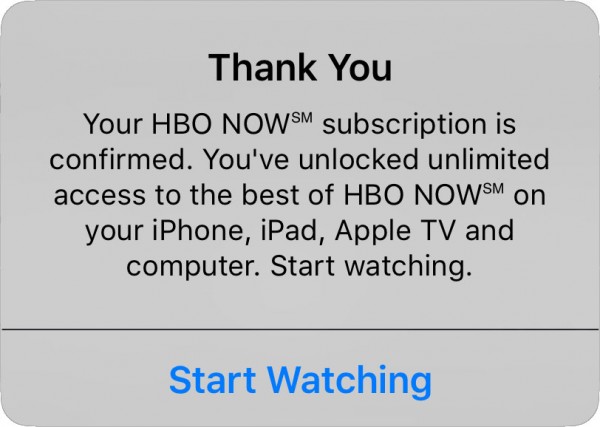
Some steps came via this Apple Support Communities post.