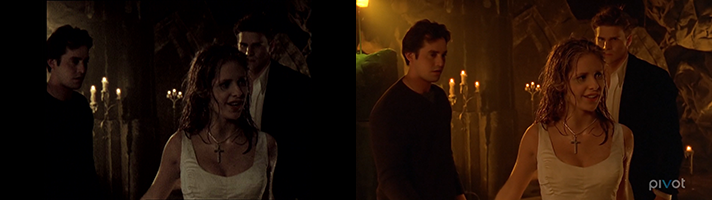This post on Facebook shows in great detail the disappointing issues with the new HD remaster of Buffy the Vampire Slayer for Pivot TV, complete with side-by-side comparisons and video links. (All of the side-by-sides here on the blog are taken from that Facebook article. Thanks, mystery author!) The questionable 16:9 cropping (or opening the…
Category: finalcutprose
Screen Replacement for iOS and Beyond
I missed this massive post on Pro Video Coalition earlier this year, but it talks about a ton of techniques for screen replacement, including an iOS app called trackFinger that you can use to put a green- or bluescreen on your iPad or iPhone, and also have it track any touches on the screen for…
Xcoders Seattle: How to App Video
These are the “show notes” from my How to App Video talk at Seattle Xcoders, on May 21, 2014 at 7:00 pm. Slides, AV Script Format, and Videos My Xcoders talk was recorded and now available on Seattle Xcoders Vimeo account (and embedded above)! My Slide Deck — not sure how helpful this is without…
Renaissance 2014 — How to App Video
These are the “show notes” from my half of the Master Video talk at Renaissance 2014, on January 21, 2014 at 10:30 am. Slides, AV Script Format, and Videos My Slide Deck — not sure how helpful this is without the talk, but there it is. AV Format Markdown CSS (on GitHub) to use in…
Vertical Horizon
Ever since the iPhone first started shooting video, people have decried the use of the vertical orientation. Why would you do that? It looks so horrible! It’s unnatural! Hang on a moment while I pass judgement on you. Stop it. Let’s take a look at the history of film aspect ratios for a moment. Sure,…
Get BBEdit HTML preview to print background colors
I realize this is probably something that only I want, but just in case, here it is for Google (and for future me, who has forgotten how to do it). Run this in the Terminal: defaults write com.barebones.bbedit WebKitShouldPrintBackgroundsPreferenceKey -bool YES Thanks to my pal Jim Correia for figuring that out! He asked me to…
Motion Tracking for Screen Replacement
This new video is a great introduction to tracking screen replacements. Imagineer Systems makes Mocha, a planar tracker that will allow you to get excellent tracks of a flat (or flat-ish) surface, often without tracking markers. A lite version, Mocha AE comes bundled with After Effects. Obviously, this isn’t a complete solution for iOS developers…